Welcome to Learn Web, guys today as you have seen we will learn to make an Speech to Text application in Kodular Creator. This is our third application making tutorial which is published on our website. We are soon getting many more tutorials for you which will help you to learn advanced application development using Kodular Creator. So, keep connected with Learn Web online to get the latest content from us. Now, we are going to start our tutorial without wasting any more time.....
Firstly we would discuss about some FAQ's related to Speech to Text Converter:
FAQ's about Speech to Text Converter
1. Functions of this application
You might have got what I meant by this app and what this application can be used by an user. But if you didn't then I am going to tell the main function of this Speech to text converter. This app can be used for voice typing. Simply, in this app user have to click on a button and then he have to speak and then it will hive user text which he can copy and paste anywhere he want to paste this text. So, this app will function such like this. You can add many more functions to this application by your need. So, we directly get through it. But before starting our tutorial we should talk about the uses of this application.
2. Specifications of Speech to Text Converter
The main Specifications of this application for users are:
1. To write text without typing it.
2. To get text without writing it and get most accurate text with google's android Speech to text converter API for android.
3. Very light sized application and easy to use for user.
4. Data saving that is this application doesn't use much data of user.
5. Realtime converter for speech to text.
These were the main specifications of our Speech to text converter application which we are going to make today.
Designing of Speech to Text Converter
For making Speech to text converter you need to follow these steps after opening your project....
Step 1: Firstly you need to add Speech recognizer component which can be found under the media option in Components palette in creator.
Step 2: Add a text box which can be used to give the speech of user in form of text which user can copy to clipboard. So, drag and drop a text box there and set the multiline option in text box properties checked.
Step 3: Now you need to add a button which will be used to call speech recognizer to get speech from user.
Step 4: (Additional) This is optional that you can use in your application. This button will be used to copy to the text to clipboard. For this we will use Device utilities component which can be found under the Utilities section in Component Palette. So simply add this component in your project.
Now you have to do the User Interface designing which you can make like the given illustration which I have made for you guys.
Illustration:
Blocks of Speech to Text Converter
For making you speech to text converter application at least working you need to set these blocks. You can also do more customization according to your designing.
Step 1: Firstly you have to set that we have to call Speech Recognizer to get speech when get speech button is clicked. You have to set the blocks like this:
Step 2: Then we have to add a block to handle when we get our text from speech recognizer and then we have to set this text as text of text box.
Step 3: To handle to copy the text. Here we use a block from device utilities to copy the text of text box whose text is the result of speech from user.
And here you have made Speech to text converter app successfully. Now you can customize it's UI and UX add some more features to it. This all depends on your choice. So, this was our today tutorial in which we can made a Speech to Text Converter application. We will be back with a new interesting topic again very soon. Till then......
Happy Koding
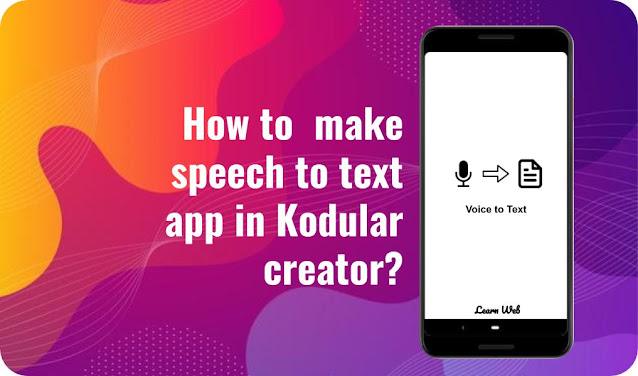




Comments
Post a Comment