How to use Utilities component in Kodular Creator?
Welcome back guys to Learn webs online. As you may have seen in above image, in today's tutorial we will be going to learn to use the utilities components in Kodular Creator. These components will surely be useful for your future projects. In today tutorial we will learn to use these four utilities components. These are the main utilities components in kodular creator. There are also another utilities components which we will learn to use in further tutorials. So, let's start our tutorial without waiting any more.....
1. Wallpaper component
Introduction: This component can be found at the last position in the utilities components under utilities option in sidebar. As you can understand by it's name this is used to access the wallpaper settings of user's device. This is very useful component while developing a app in which we allow user to change or modify wallpaper within the application. This app may be a browser app or an wallpaper application in which we need to allow user to set or change wallpaper within our application to make it more convenient for user. So, it will be a very important factor in development of UI of our application.
This was about it's introduction now we would move to it's blocks to implement in our application.
Blocks:
1. Get wallpaper
This block is used to call the event to get the current wallpaper image path of user's device.
2. Got wallpaper
This block gives us the picture used as the current wallpaper in the user's device.
3. Clear wallpaper
This is used to invoke the event to clear the wallpaper to system default wallpaper. This clear the custom set wallpaper in user's device.
4. Wallpaper cleared
This is used to call any action when device wallpaper cleared.
5. Set wallpaper
This is used to call the event to set wallpaper of device. We need to provide image which will be set as wallpaper here.
6. Set lock screen wallpaper
This is used to call the event to set a image as the lock screen wallpaper. We have to provide image here that is going to be set as lock screen wallpaper.
2. Image utilities
The main use of this utilities component is to load images asynchronously to our application. This component helps us to load images asynchronously which mean it prevent our application to load images preventing our application to stuck. In this we can load image from URL and file path of device. You will use this component to load images to any component.Blocks:
This component has one block which will be used to load images asynchronously.
In this we can load images by using URL to any component such as Image, Buttons, Layouts, Canvas. So, just set this block to call to load any image to any component which is supported by Image utilities.
3. Device Utilities
The next component in our list is device utilities component. This component fetches information and specification of the device in which application is installed. This has a lot of blocks which help us to get information about user's device.
Blocks:
Here we have all the blocks with their uses provided in Kodular Creator....
1. Internal Storage Blocks
These blocks provide us the stats of the internal storage in gigabytes.
2. RAM Blocks
These blocks provide us the current stats of RAM in the device in form of Gigabytes.
3. Prase Text
This block provide us text between two strings from a given text in the text option.
4. Is app installed from play store
This gives us true or false with reference to whether app is installed from play store or not.
5. External storage blocks
These blocks provide us the stats of the external storage in the device in form of Gigabytes.
6. Is emulator
This returns true if device is emulator otherwise not.
7. Copy and paste blocks
These blocks gives us access to the clipboard of device. First block copies the text to clipboard and the second one provide the text from clipboard.
8. Adb debugging
This returns true if Adb debugging is enabled which makes our app close to hacking.
9. Dangerous apk installed
This block returns true is device has installed any dangerous apk.
10. Get serial no.
This blocks call the event to get the serial no. of device.
11. Got serial no.
This gives us the serial no. of device. when call device utilities to get serial is invoked.
12. Get IMEI
This is used to call the event to get IMEI of device.
13. Got IMEI
This provide the IMEI of device when call device utilities to get IMEI is invoked.
So, these were the main blocks of Device utilities. There are also secondary blocks which you can also use. Now, we move to battery utilities component....
4. Battery Utilities

This provide info about different information about battery. Key is the key of info which is to be detected. Keys can be HEALTH, LEVEL, PLUGGED, PRESENT, STATUS, CHARGE_STATUS, TECHNOLOGY, TEMPERATURE, VOLTAGE.








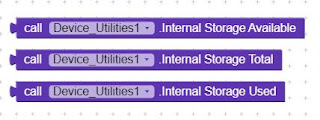
















Comments
Post a Comment